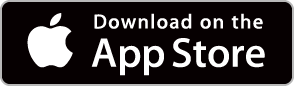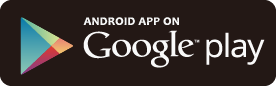How to Create New Design
Create New
| Click the “New” button on the top page. |
 |
Choose a Template
① Download a templateDownload a template from the template category of your choice. * If you choose “No Template” you can start from scratch. |
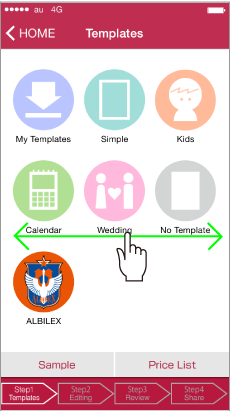 |
② Select a Template Design
Tap the design template that you like. |
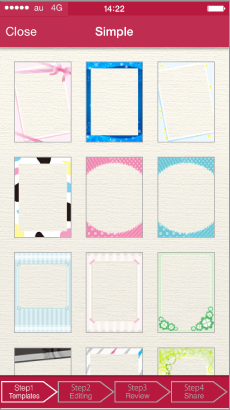 |
Select a Photo
Click either the “Camera” or “Photo Album” buttons. ① CameraIf you click on camera you wil be able to take a photo using the camera. ② Photo AlbumIf you choose “Photo Album” you can use photos in your iPhone’s photo album. |
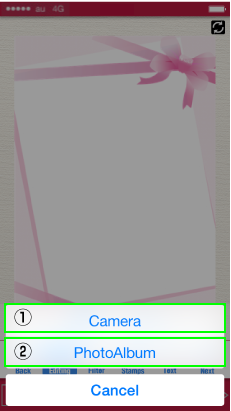 |
Photo Editing
| By using the Photo Edit option you can Enlarge, Shrink, Rotate, Adjust Color, Apply Filters, Add Stamps or Text freely. |
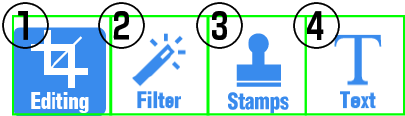 |
①【Editing】Click on the “Editing” Icon to add a location, Enlarge or Shrink. When you want to change a photo please click on “Photo” or “Album”. |
|
 |
|
②【Filter】When you click on the “Filter” icon you can make color corrections or add effects. |
|
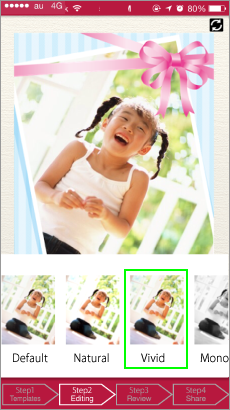 |
|
③ 【Stamps】When you click on the “Stamps” icon you are able to add cute stamp designs. Download and use the stamps you like. Stamps can be enlarged, shrunk or rotated. |
|
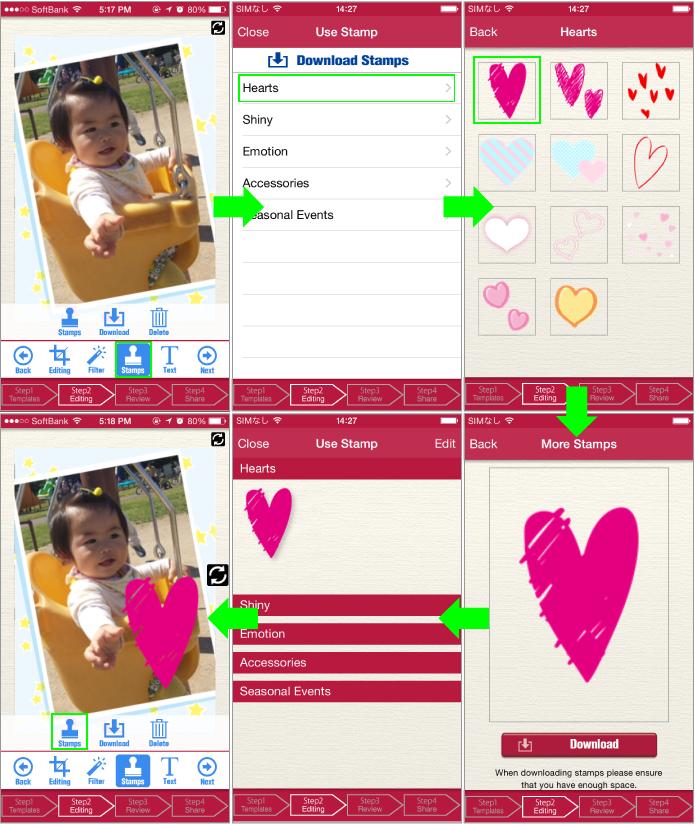 |
|
④【Text】Click on the “Text” icon to insert text. Change the font, size and color and type. Enlarge and shrink as you like. |
|
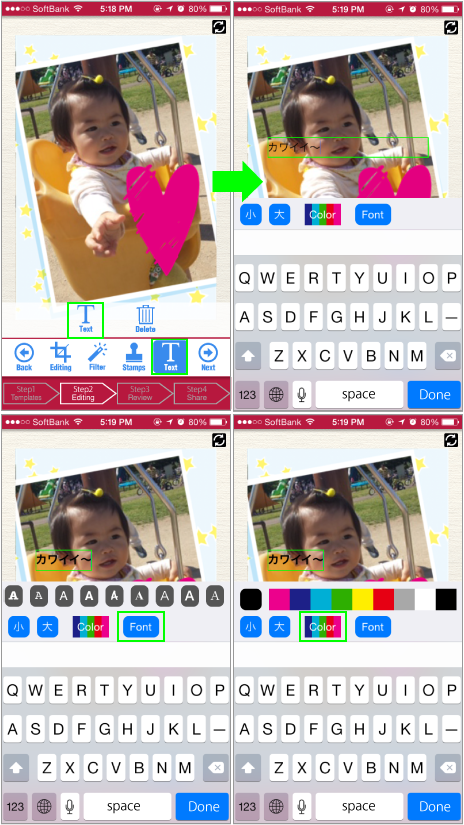 |
|
The Finishing Screen
When you are finished editing, click on the “Next” button to proceed. When you click on “Agree to Terms and Conditions” you will complete your poster. You will then be able to order your poster or share it to SNS. |
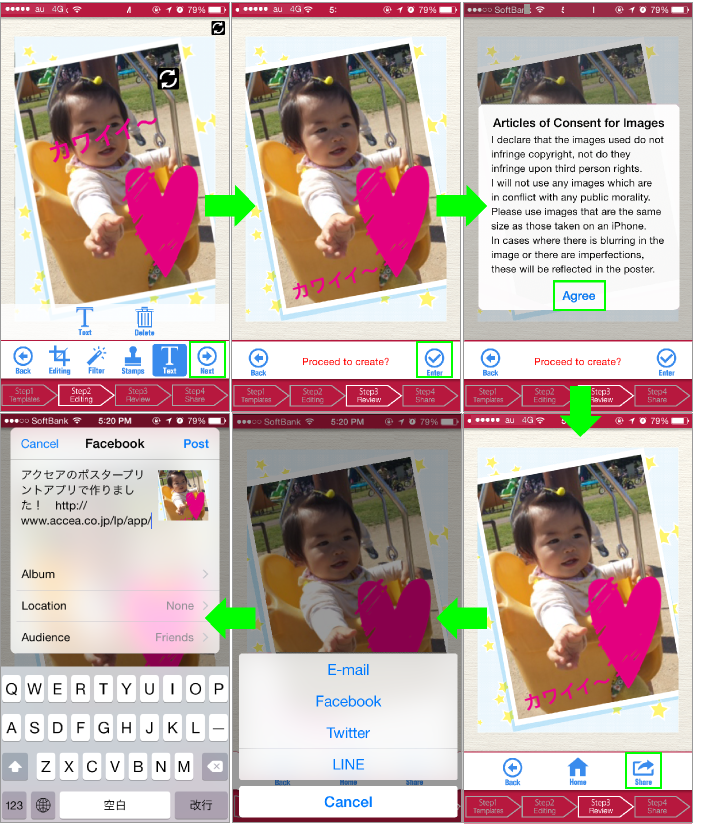 |
Order
if you haven't registered please go to "New Registration" if you are already a member please "Log In". You can go on to the order screen once log in is complete. [Order] ↓ [Select Size] ↓ [Select a Volume and Options] ↓ [Select a Volume and Options] ↓ [Confirm the order contents.] Clicking the "Complete Button" will finish your print order. Once order entry is completed a confirmation mail will be sent. Please confirm this mail. |
 |
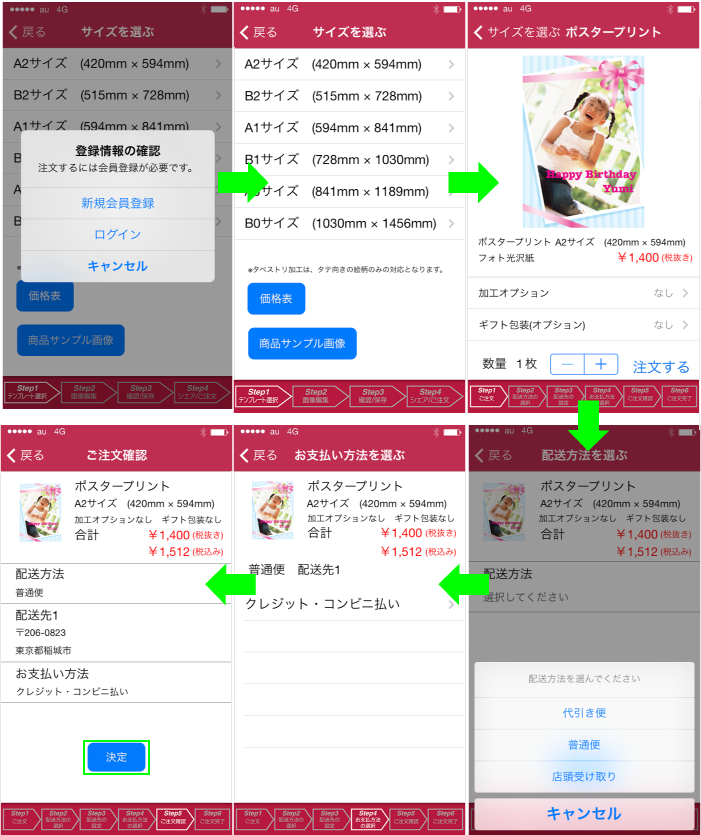 |
|